Cisco CCNA The Cisco Router and Switch Interface
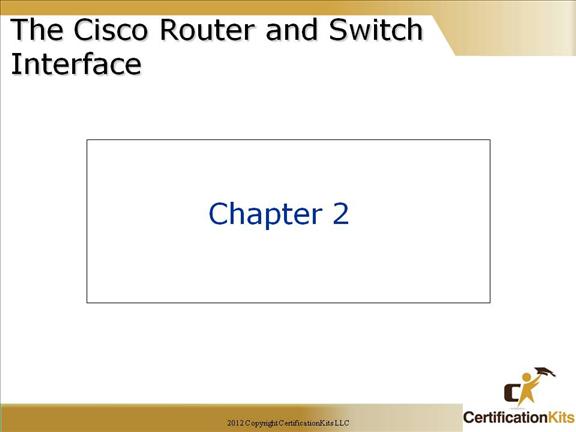
In this chapter we will discuss the basics and glaze over a few advanced topics with regard to interfaces, configurations, registries and the like. We will review switch interfaces at the end of the chapter.
Cisco CCNA Router Power-On/Bootup Sequence
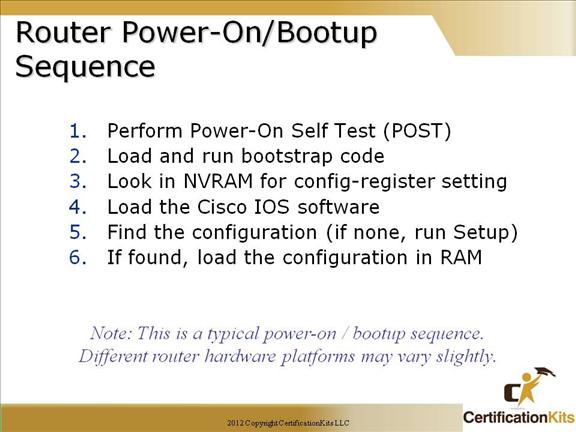
Depicts the steps a routers goes through on boot.
When you first bring up a Cisco router, it will run a Power-On Self-Test (POST), and if that passes, it will then look for and load the Cisco IOS from Flash memory—if a file is present. In case you don’t know, flash memory is an electronically erasable programmable Read-Only Memory (ROM)—an EEPROM. The IOS then proceeds to load and then look for a valid configuration—the startup-config—that’s stored by default in nonvolatile RAM, or NVRAM.
ROM
üContains microcode for basic functions
üRuns post
üLoads bootstrap
üHas Mini-IOS
üProvides ROM-Monitor mode
Note: As mentioned on the slide, this is a typical power-on / bootup sequence. Different router hardware platforms may vary slightly.
Cisco CCNA Router Interfaces
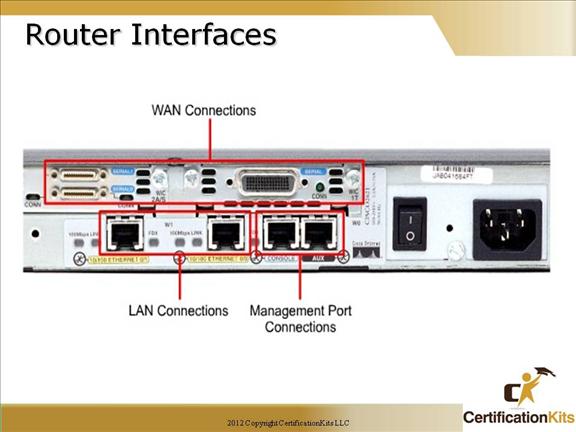
Router interfaces can be 10 GigabitEthernet, 1 GigabitEthernet, FastEthernet, Ethernet, Token Ring and various other LAN physical technologies, like FDDI. The most prevalent LAN technology in use today is Switched Ethernet of varying speeds.
The serial ports can be used for a WAN connectivity. T1, for example, or PPP or Frame Relay.
Miscellaneous ports can include Basic Rate Interface (BRI) for Integrated Services Digital Network (ISDN).
The Console port is a serial connection that allows out-of-band signaling.
The Aux port is a console port that allows modem commands so you can dial into the router out-of-band if a remote router goes down and you need to configure it through the console connection.
Cisco CCNA Cisco IOS Software EXEC

After you access the device, you are automatically in user EXEC command mode. The EXEC commands available at the user level are a subset of those available at the privileged level. In general, use the EXEC commands to temporarily change terminal settings, perform basic tests, and list system information.
The supported commands can vary depending on the version of Cisco IOS software in use. To view a comprehensive list of commands, enter a question mark (?) at the prompt.
Because many of the privileged commands configure operating parameters, privileged access should be password-protected to prevent unauthorized use. The privileged command set includes those commands contained in user EXEC mode, as well as the configure privileged EXEC command through which you access the remaining command modes.
If your system administrator has set a password, you are prompted to enter it before being granted access to privileged EXEC mode. The password does not appear on the screen and is case sensitive.
The privileged EXEC mode prompt is the device name followed by the pound sign (#):
Router#
Enter the enable command to access privileged EXEC mode:
Router> enable
Router#
The supported commands can vary depending on the version of Cisco IOS software in use. To view a comprehensive list of commands, enter a question mark (?) at the prompt.
Cisco CCNA Logging into the Router
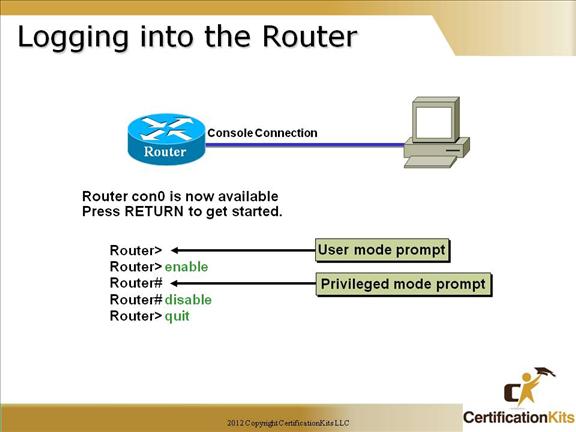
After the interface status messages appear and you press Enter, the Router> prompt will appear. This is called User mode and is mostly used to view statistics.
There are two primary EXEC modes for entering commands on a Cisco router. These are User and Privilege modes. User mode is used to verify status, and run basic show commands. You can only view and change the configuration of a Cisco router in Privileged mode, which you get into with the “enable” command. Upon entering “enable” mode the prompt will change to Router#. The “#” at the end of the prompt indicates Privileged mode.
Cisco CCNA Router Context-Sensitive help
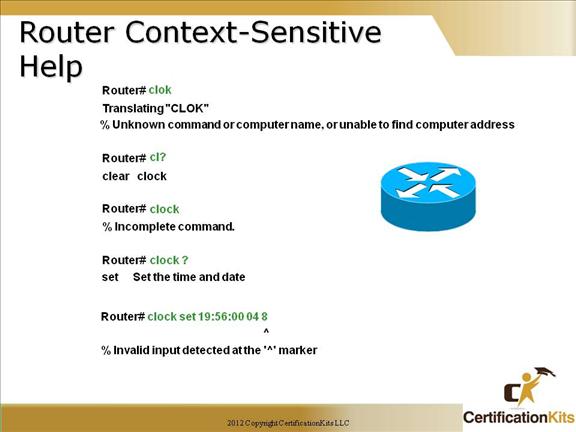
Note: The command “help” does not give you help on a command.
You can use the Cisco advanced editing features to help you configure your router. If you type a question mark (?) at any prompt, you’ll be given the list of all the commands available from that prompt.
You can press the “spacebar” to get another page of information, or you can press “Enter” to go one line at a time.
Once you have enough characters for a non-ambiguous command, the “Tab” key can be pressed to complete the syntax, and then the “?” key can be entered to obtain additional help if needed. If a command is ambiguous, you will need to enter more characters or “?” to determine the specific syntax to use for the desired command.
The “^“ character is used to identify where syntax errors or invalid input was detected.
Cisco CCNA Using Enhanced Editing
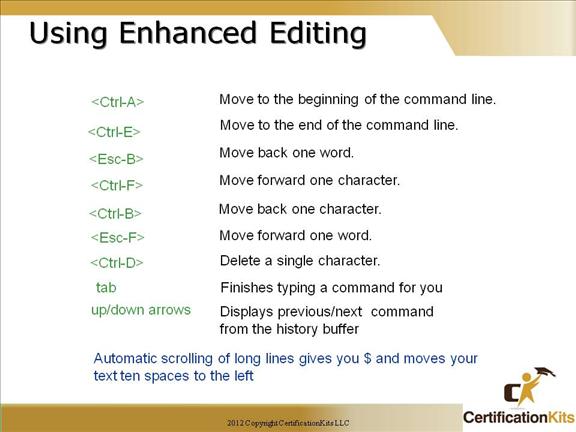
This slides shows the list of the enhanced editing commands available on a Cisco router.
The most common enhanced editing features used are the up/down arrows. On some terminal emulators, you may need to do a or a if the up/down arrows do not function.
Cisco CCNA Router Command History
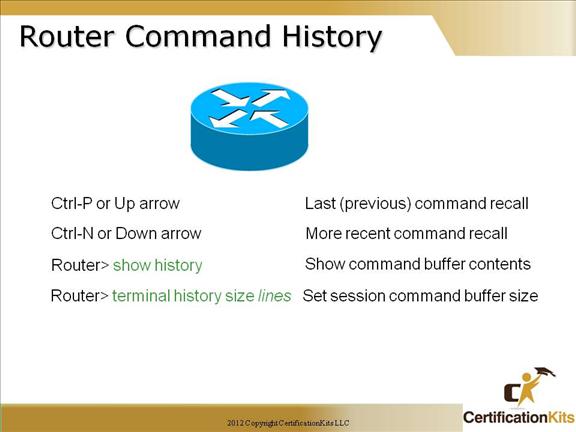
You can review the router-command history with the commands shown in this slide. This is very helpful and will save you from re-typing things over and over and over…..
Cisco CCNA Break Sequences
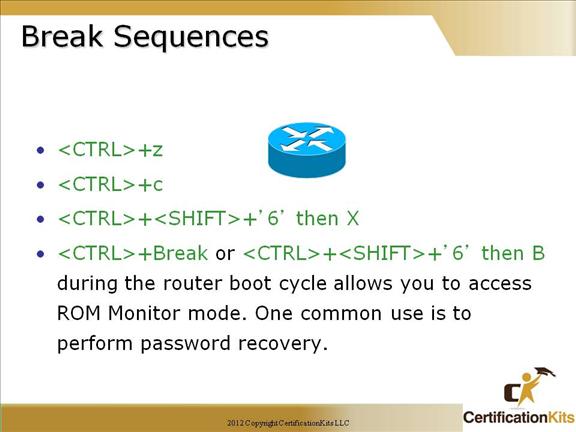
This slide shows some basic break sequences you can use on a Cisco router.
The
Cisco CCNA Router Components
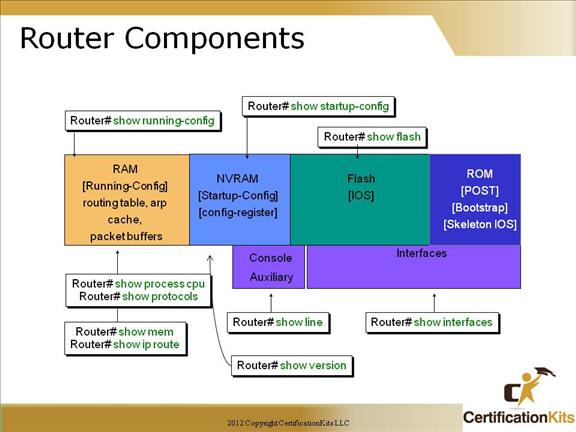
show flash: shows all files in flash.
show startup-config: shows the backup configuration stored in NVRAM.
show running-config: shows the configuration the router is using at the moment.
show interfaces: shows the status of all interfaces. You can type show interface s0 to see just the statistics of serial 0.
show line: shows you all the available lines that can be configured on a router. The default lines are aux, console and vty.
show version: covered in the next slide…
Cisco CCNA Show Version Command
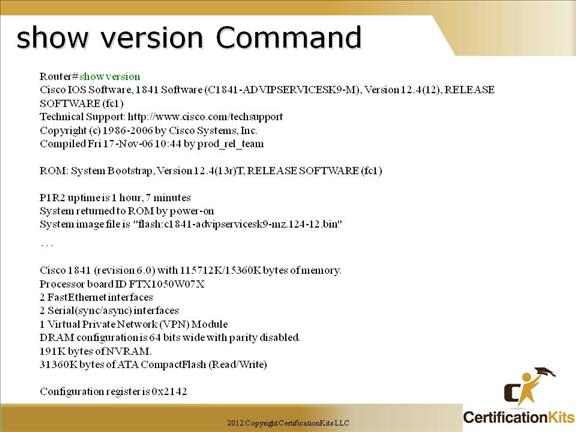
The show version command will provide basic configuration for the system hardware as well as the software version, the names and sources of configuration files, and the boot images .
The last information given from this command is the value of the configuration register. In this example, the value is 0x2142. Typical settings are 0x2102 and 0x2142. Configuration register settings will be covered next. By manipulating the configuration register, you can perform actions such as password recovery, or determine the boot sequence, or where to boot from.
