Cisco CCNA Configuration-Register
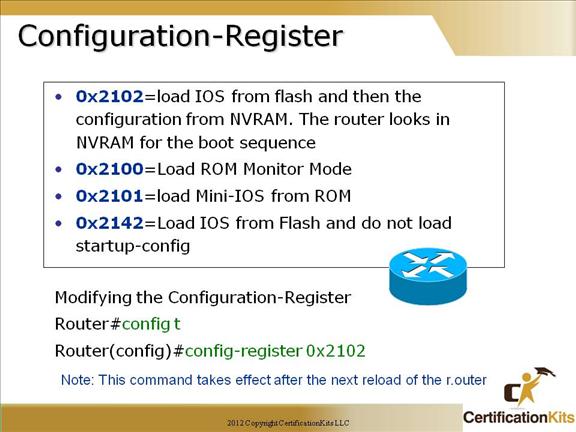
All Cisco routers have a 16-bit software register that’s written into NVRAM. By default, the configuration register is set to load the Cisco IOS from flash memory and to look for and load the startup-config file from NVRAM.
You can change the configuration register by using the config-register command.
Router# config t
Router(config)# config-register 0x2102
On newer routers, this can also be carried out from ROMMON mode using the ‘confreg’ command.
Cisco CCNA When this router s rebooted, why does it lose it’s configuration?
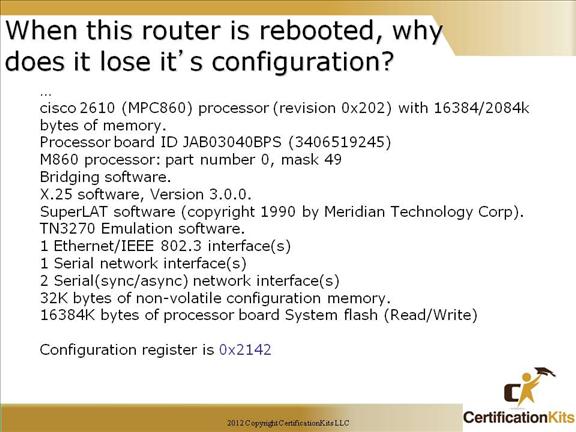
It doesn’t lose the configuration, it just never loads the configuration from NVRAM because the configuration register is set to bypass the startup-config in NVRAM.
The configuration register should be 0x2102 for the startup-config file to be loaded.
Cisco CCNA Viewing the Configurations
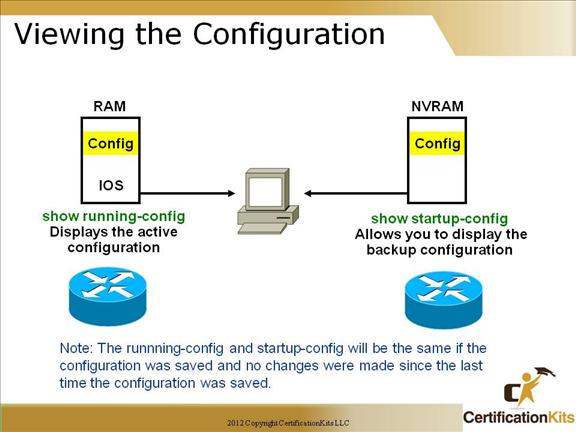
You can view the configuration files on a router by typing show running-config or show startup-config from privileged mode. The main difference is that the running-config is what is actually active on the router, where the startup-config is what is saved in NVRAM. By performing a “copy running-config startup-config”, it saves the running-config into NVRAM.
A best practice commonly used in various industries is to keep several versions of the router’s configuration on a TFTP server, and to regularly save the running-config after changes are made and successfully tested. This can provide an audit trail of when changes were introduced, and can aid in troubleshooting problems brought on as a result of changes.
Cisco CCNA Setup Mode
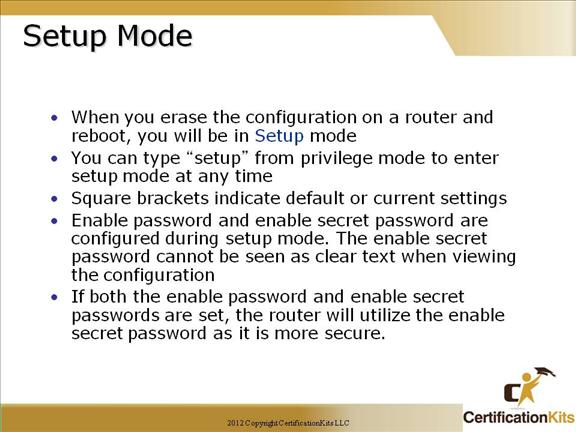
Once the IOS is loaded, up and running, a valid configuration will be loaded from NVRAM.
However, if there isn’t a configuration stored in NVRAM, the router will go into setup mode—a step-by-step process to help you configure the router.
You can also enter setup mode at any time from the command line by typing the command setup from privileged mode.
The Enable password and Enable secret password are configured during setup mode. The enable secret password cannot be seen as clear text when viewing the configuration. For this reason, it should be used wherever possible because it can protect against someone using router configurations to gain unauthorized access to the routers. It displays in the router configuration as an MD5 hash, and in many cases is used as a last resort password if TACACS or RADIUS fails.
Cisco CCNA Configuring the Router
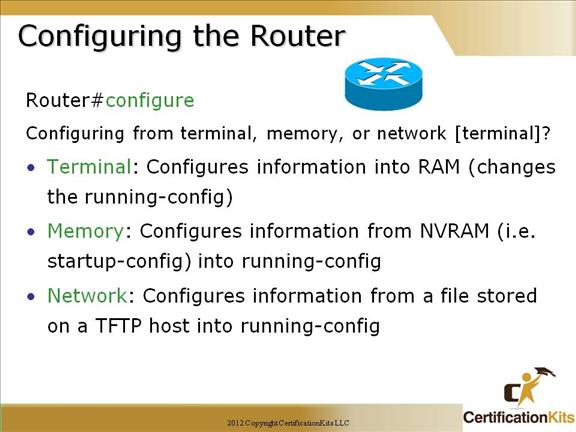
To configure from a CLI, you can make global changes to the router by typing configure terminal (or config t for short), which puts you in global configuration mode and changes what’s known as the running-config.
A global command (commands run from global config) is one that is set once and affects the entire router.
You can type config from the privileged-mode prompt and then just press
You would use the memory or network option to upload a configuration file from either memory or a TFTP server on the network. In many cases, this is used to pre-stage changes, migrations, or to facilitate review processes.
Cisco CCNA Router Modes
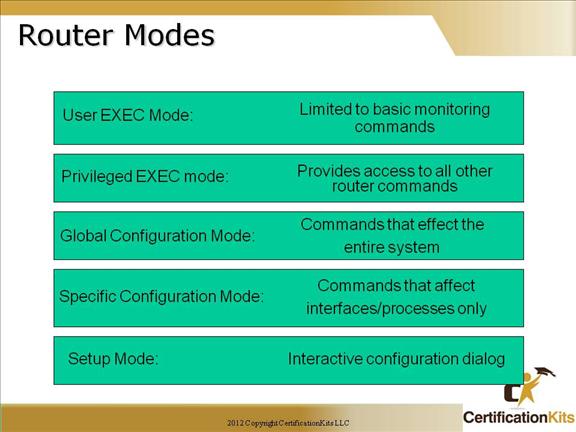
This slide shows a summary of the various router modes used on a router.
Cisco CCNA Router Modes Example
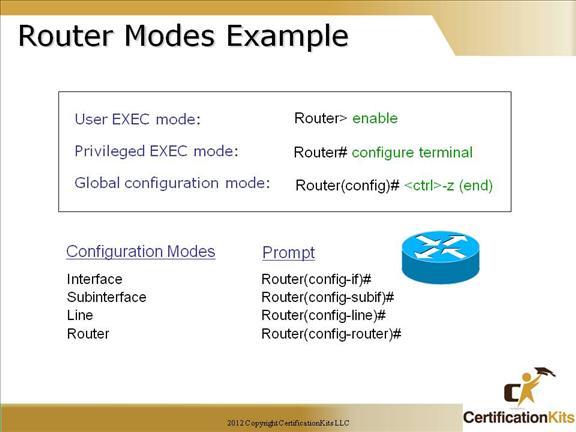
It’s really important that you understand the different prompts you can find when configuring a router. Knowing these well will help you navigate and recognize where you are at any time within configuration mode. Be aware on the test what mode a particular command is being issued from. That is a common question that can come back to bite you.
Cisco CCNA Saving Configurations
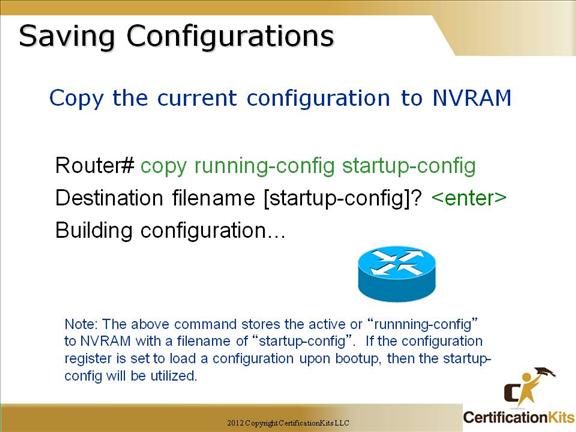
You can manually save the file from DRAM to NVRAM by using the copy running-config startup-config command. You can use the shortcut copy run start also. You can also save to other files on NVRAM or a TFTP server in addition to the startup-config.
Cisco CCNA Restoring Configurations
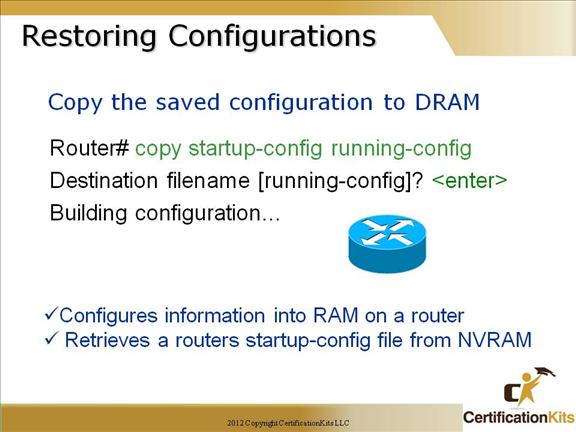
The copy startup-config running-config will append the startup-config file into RAM. This is one way of backing out of changes made that may not have been successful.
Cisco CCNA Administrative Functions
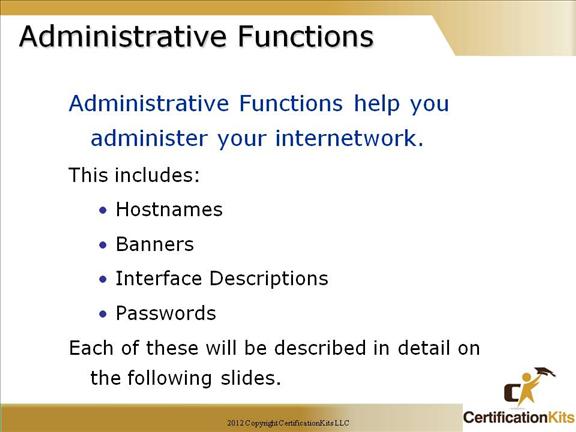
This next section will teach you how to configure administrative functions on a router.
Cisco CCNA Configuring Router Identification and Login Banners
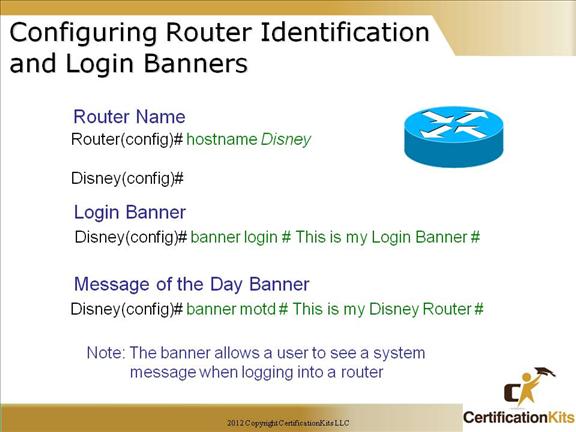
You can set the identity of the router with the “hostname” command. This is only locally significant, which means it has no bearing on how the router performs name lookups, but is used by Cisco MIBs to identify the router. A good naming standard should be able to provide some functional and geographical information. Unique naming is an important best practice as it will aid in troubleshooting and prevent confusion over duplicate names.
A good reason for having a banner is to add a security notice to users remotely accessing your internetwork. The Message of the Day Banner (or login banner) is started by a unique character (in the example on the slide a “#”) that is not part of the actual banner. The same character is used to end the banner.
You can set a banner on a Cisco router so that when either a user logs into the router or an administrator telnets into the router, the banner will give them the information you want them to have. As another best practice, the banner can be used to identify the revision of the standard configuration template used, and should not contain proprietary or confidential information since it will be seen by users prior to authentication.
For Example:
Router(config)#banner motd #
This is my P1R1 Router
#
