Components of a Cisco Access Server
To configure a Router as an Access Server we first have to make sure that we the following two components
- An Asynchronous Serial Interface either built in to the Cisco router or in an interface module.
Figure 1 shows a Cisco 2500 Series Router with two Asynchronous Serial Interface (SCSI II 68-pin)
Figure 2 shows a NM-32A/S Module that can be used in any supported Cisco Modular Router.
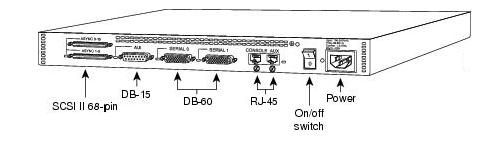
Figure 1
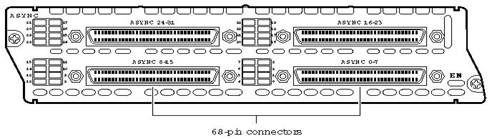
Figure 2
- CAB-OCTAL-ASYNC: This cable provides eight RJ-45 rolled cable async ports which can be connected to console ports of devices that need to be managed. Figure below shows an octal cable, one end of the cable that has 68-Pin connector is connected to async interface, the other end provides 8 RJ-45 cables to connect to console ports.
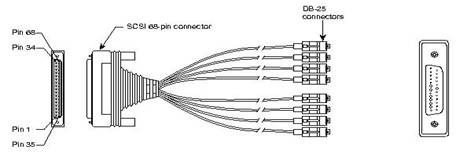
Configuring a Cisco Access Server
We will use Cisco 3640 with NM-32A/S as an Access Server in this article. The Diagram below shows our network setup.
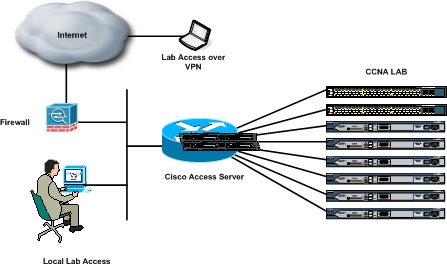
We are setting up an Access Server to access console ports of eight Cisco devices (two Cisco Switches and six Cisco Routers). We can also access these device from anywhere over the Internet via Virtual Private Network (VPN) connection to Cisco ASA/PIX Firewall and then access the Cisco Access Server. The Configuration of Firewall is not in the scope of this article.
The most basic configuration is to define the TTY lines and allow telnet input into these lines.
Access-Server(config)#line 33 64
Access-Server(config)#transport input telnet
Access-Server(config-line)#no exec
Note – Please Refer to How Async Lines are Numbered on 3600 series Router document on Cisco Website in order to understand Async Line Numbering.
When we need console access to any device all we have to do is telnet to the line of that device. For example our first line is connected to a Cisco 2800 Series Router. From our Personal Computer we can access this by using the following command from command prompt – telnet The IP address is usually the IP address of a Loopback Interface on the Cisco Access Server. In our case we have assigned 10.1.1.1 to the Loopback Interface. We can then use this command from the PC, telnet 10.1.1.1 2033 to access the device connected to the first line. The Final Configuration of our Access-Server is shown below Access-Server#Sh run ! Output-Omitted ! hostname Access-Server ! ! ip route 0.0.0.0 0.0.0.0 192.168.100.100 ip classless line 33 64 ! Output-Omitted ! The IP Host command is used for name-to-address mapping. From the Access-Server CLI we can access Cisco Devices by typing their respective hostname defined in the IP Host command instead of IP address followed by line number. There are two ways to connect to devices attached to the Cisco Access Server. We can either telnet into the Access Server and then access each device from the Access Server CLI by typing the host name of the device or by issuing the complete telnet command followed by the line number of the respective device we want to Access, Or we can open individual telnet session from our PC to the respective devices by issuing the telnet command and then the specifying the line number. When using the first method, if we want to get back to the Access-Server CLI to telnet other devices we must issue the escape sequence CTRL-SHIFT-6-X. Today we covered an important tutorial in setting up an Access Server. Good Luck in Cisco Studies
!
ip subnet-zero
no ip domain-lookup
ip host R1 2033 10.1.1.1
ip host R2 2034 10.1.1.1
ip host R3 2035 10.1.1.1
ip host R4 2036 10.1.1.1
ip host R5 2037 10.1.1.1
ip host R6 2038 10.1.1.1
ip host SW1 2039 10.1.1.1
ip host SW2 2040 10.1.1.1
interface Loopback0
ip address 10.1.1.1 255.255.255.255
no ip directed-broadcast
!
interface fast Ethernet0
ip address 192.168.1.1
no ip directed-broadcast
no shut
!
no ip http server
!
!
line con 0
exec-timeout 0 0
logging synchronous
no exec
transport input telnet
