Hunt Groups – Hunt group refers to distribution of calls among a group of phones. The ephone-hunt command is used to configure a specific kind of call coverage that involves sequential selection among a group of selected phone lines.
We will see how Cisco Unified CME uses dial peers to enable call routing to IP phones. The Cisco CME CLI configuration of IP phones and IP phone lines does not directly include dial peers or (virtual) voice ports. In its place, the dial peer and virtual voice port resources used by Cisco CME are hidden inside the ephone-dn command. This helps to avoid complex and manual process of creating POTS dial peers to bind phone numbers to virtual voice ports. Use following syntax to configure hunts groups.
Ephone-dn 4
Number 1001
Name John Smith
Preference 1
Now run show running config command to see the result.
Router#Show running-config
Dial-peer voice 20004 pots
Destination-pattern 1001
Preference 1
Huntstop
Port 50/0/4
Voice-port 50/0/4
Station-id number 1001
The station-id commands (under the voice-port command) set the caller ID properties (name and number) for the IP phone line. This establishes the calling party name and number for calls originated by the ephone-dn.
(Virtual) voice port numbering is mentioned as 50/0/4. Number convention may vary depending on router type, but it’s usually slot/card/port. The value 50 was arbitrarily virtual “slot” number for the virtual voice ports to avoid contention with the routers’ physical network module slots. The middle card number value is always 0. The port number, 4 in this example, matches the ephone-dn tag value (as in ephone-dn 4).
The virtual voice port port number is significant is in the binding of the ephone-dn dial peer to the virtual voice port. In most cases, you don’t need to be aware of the virtual voice port port numbers in your Cisco CME system.
The ephone-dn secondary number allows you to associate a second phone number with the same IP phone line. We can use it to create a simple hunt-on-busy configuration to use the dial peer hunt-on-busy mechanism to make a call roll over from one line to another, even when the lines have different primary phone numbers. See the configuration below illustrating this:
Ephone-dn Secondary Number
Router#Show running-config
Ephone-dn 4
Number 1001 secondary 1007
Name John Smith
Preference 1 secondary 2
Use show running config command to view the result
Router#Show running-config
Dial-peer voice 20004 pots
Destination-pattern 1001
Preference 1
Huntstop
Port 50/0/4
Dial-peer voice 30004 pots
Destination-pattern 1007
Preference 2
Huntstop
Port 50/0/4
Voice-port 50/0/4
Station-id number 1001
This configuration will cause incoming calls to both 1001 and 1007 to be routed to the IP phone line created by the ephone-dn 4 command, as there are no other dial peer elements in the system preempt the call routing path with a destination pattern match that has a lower numeric preference value.
Now we will see how to use the ephone-dn secondary number to create dial peers to have call coverage.
Router#Show running-config
Ephone-dn 4
Number 1001 secondary 1007
Name John Smith
No huntstop
Preference 1 secondary 2
Ephone-dn 5
Number 1007 secondary 1001
Name Jane Smith
No huntstop
Preference 1 secondary 2
Use show config command to view the result.
Router#Show running-config
Dial-peer voice 20004 pots
Destination-pattern 1001
Preference 1
No huntstop
Port 50/0/4
Dial-peer voice 30004 pots
Destination-pattern 1007
Preference 2
No huntstop
Port 50/0/4
Dial-peer voice 20005 pots
Destination-pattern 1007
Preference 1
No huntstop
Port 50/0/5
Dial-peer voice 30005 pots
Destination-pattern 1001
Preference 2
No huntstop
Port 50/0/4
Voice-port 50/0/4
Station-id number 1001
Station-id name John Smith
Voice-port 50/0/5
Station-id number 1007
In this configuration an incoming call to 1001 first goes to dial peer 20004 (preference 1) and tries virtual voice port 50/0/4 (for ephone-dn 4). If this port is busy, the call hunts on busy from dial peer 20004 to dial peer 30005 (preference 2) and tries virtual voice port 50/0/5 (for ephone-dn 5). In a similar manner, you can see that a call to 1007 first goes to ephone-dn 5 and then hunts to ephone-dn 4.
The dial peer hunting mechanism works only for hunt on busy. It does not provide hunting on no-answer timeout.
Without having
Call Parking – In a typical scenario, when a call is on hold, we can retrieve call only from the originated phone. In case of shared line systems we can retrieve call from any phone having same shared line assigned to them. In case of call parking call can be retrieved from any phone in the organization. Call parking “parks” the caller on hold at an extension number rather than a particular line, so that any phone which is able to dial park extension number can retrieve the call.
The call parking system does this by finding free ephone-dns in Cisco Unified CME configuration which is not assigned to an IP phone and designated as the call park slot. CME can be configured to park calls in a random manner at first available ephone-dns or allow users to choose extension number where call is parked. Call parking configured with random option is suitable for a warehouse kind of environment with a voice paging system. While in case of superstore kind of scenario, assigning selected extension number in which each department responded to a known extension number is more ideal. For example cameras could be extension 101; TVs could be extension 102 and so on. When specific department retrieve the calls, CME would distribute them in the order to the parking. The cark parked for longer time will be addressed first. We will use the following command syntax to configure a call parking feature.
CME_voice (config) # ephone-dn 50
CME_voice (config-ephone-dn) # number 3001
CME_voice (config-ephone-dn) # name maintenance
CME_voice (config-ephone-dn) # park-slot
CME_voice (config-ephone-dn) # exit
CME_voice (config-ephone-dn) # ephone-dn 51
CME_voice (config-ephone-dn) # number 3002
CME_voice (config-ephone-dn) # name sales
CME_voice (config-ephone-dn) # park-slot? (Reserved for reserve this park slot for the exclusive use of the phone with extension indicated by the transfer target extension number)
Timeout set call park timeout
CME_voice (config-ephone-dn) # park-slot timeout? (specify the park timeout (seconds) before the call is returned to the number it was parked from)
CME_voice (config-ephone-dn) # park-slot timeout 60? (Limit set call park timeout count limit)
CME_voice (config-ephone-dn) # park-slot timeout 60 limit? (specify the number of park timeout cycles before the call is disconnected)
CME_voice (config-ephone-dn) # park-slot timeout 60 limit 10?
Notify define additional extension number to notify for park timeout
Recall recall transfer back to originator phone after timeout
Transfer transfer to originator or specified destination after timeout limit exceeded
CME_voice (config-ephone-dn) # park-slot timeout 60 limit 10 recall?
Alternate transfer to alternate target if original target is busy
Retry set recall/transfer retry interval if target is in use
CME_voice (config-ephone-dn) # park-slot timeout 60 limit 10 exceeded
When we configure Call Parking, each parked call consumes one ephone-dns slot, so we may need to increase ephone-dns (max-dn) which your CME deployment supports.
Refer to table 1 below to see options available with call parking command.
Table 1: Options with call parking command
|
Command |
Function |
|
Reserved-for |
Reserve the call park slot for directory number |
|
Timeout |
Number of sec CME should wait to notify call is still parked |
|
Limit |
Limits the number of timeout intervals a parked call can reach |
|
Notify |
Notified a different dn, other than phone that parked the call |
|
Only |
Used with prior notify syntax |
|
Recall |
Causes the call to return to original phone parked the call |
|
Transfer |
Transfer call to specified dn |
|
Alternate |
Specify an alternate transfer destination |
|
Retry |
Set the amount of time before CME attempts transfer of parked call again |
For call parking press park softkey while on active call. CME will locate the park slot and send message. When a user parks a call, CME will allocate first available park slot. Parked calls can be answered in three ways as follows:
- Dialing directly to call park slot.
- Pressing pickup softkey and dial the call park number.
- From the phone at which call is parked, press pickup softkey followed by an asterisk (*) to recall most recently parked call.
Call Pickup – The call pickup feature is useful to retrieve calls on hold in a park slot and to move calls from one phone to another. We can invoke the call pickup feature from the phone we want to move the call to. We can move calls that are in either the (incoming) ringing state or the call hold state. To invoke call pickup, simply press the pickup softkey on the IP phone, and enter the extension number of the ephone-dn that has the call you want to move.
Call pickup is also used in conjunction with paging. Wherein, call is put on hold, either at an extension or in a park slot, and then uses the paging system to request that a coworker pick up the call you just parked. It is commonly used in a retail store environment. Call pickup facilitates picking up another ringing phone in the organization from your own local phone. In large organizations, there could be many phones ringing at the same time, so call pickup gives the functionality to divide phones into groups. We can assign each group a number in the CME configuration as shown in figure 1 below:
Figure 1: call pickup groups
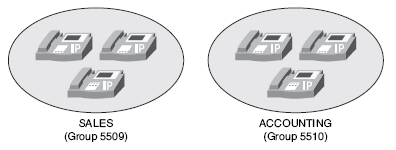
Now we will how to configure call pickup feature by designing groups of phones and assign the ephone-dns to the groups. In the below configuration ephone-dns 1, 2 and 3 are assigned to group sales and ephone-dns 4, 5 and 6 are assigned to accounting group.
CME_voice (config) # ephone-dn 1
CME_voice (config-ephone-dn) # pickup-group 5509
CME_voice (config-ephone-dn) # ephone-dn 2
CME_voice (config-ephone-dn) # pickup-group 5509
CME_voice (config-ephone-dn) # ephone-dn 3
CME_voice (config-ephone-dn) # pickup-group 5509
CME_voice (config-ephone-dn) # ephone-dn 3
CME_voice (config-ephone-dn) # pickup-group 5510
CME_voice (config-ephone-dn) # ephone-dn 4
CME_voice (config-ephone-dn) # pickup-group 5510
CME_voice (config-ephone-dn) # ephone-dn 5
CME_voice (config-ephone-dn) # pickup-group 5510
CME_voice (config-ephone-dn) # ephone-dn 6
CME_voice (config-ephone-dn) # pickup-group 5510
When we assign first ephone-dn to call pickup group number, CME creates a call pickup group. There are three ways used to answer other ringing phones as follows:
- Directed Pickup – we can pickup another ringing phone by directly pressing the pickup softkey and dialing the DN of ringing phone.
- Local Group Pickup – we can pickup another ringing phone in the same call pickup group by pressing GPickup button and entering asterisk (*) when you hear second dial ton.e
- Other Group Pickup – we can pickup another ringing phone in the other call pickup group by pressing GPickup button and entering other group number when you hear second dial tone.
When multiple phones are ringing CME will answer the oldest ringing phone when call pickup is invoked by user.
Paging Groups – We can use Cisco CME system to provide audio paging using the speakers of your IP phones to broadcast the paging audio output. This feature works in combination with IP phones having a speakerphone mode. Only IP phones that are idle are used to output paging audio. In CME paging works by designating an ephone-dn as a paging number. Calls to the DN of ephone-dn will broadcast to IP phones assigned to the paging group as shown in figure 2.
Figure 2: call paging groups
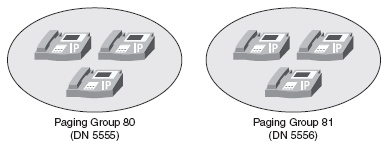
We can assign an IP phone to one paging group. CME allows creating paging numbers that page multiple paging groups to enabled company wide paging functionality.
CME supports paging in unicast and multicast manner. In unicast configuration CME send individual messages to each one of the IP phone in the group. In Multicast configuration CME router will send one audio stream which is only received by IP phones assigned to paging group.
Now we will learn how to configure unicast paging, single group paging.
CME_voice (config) # ephone-dn 80
CME_voice (config-ephone-dn) # number 5555
CME_voice (config-ephone-dn) # paging
CME_voice (config-ephone-dn) # exit
CME_voice (config-ephone-dn) # ephone 1
CME_voice (config-ephone-dn) # paging-dn 80
CME_voice (config-ephone-dn) # exit
CME_voice (config-ephone-dn) # ephone 2
CME_voice (config-ephone-dn) # paging-dn 80
Now we will learn how to configure multicast paging. We just need to modify paging command like this:
CME_voice (config) # ephone-dn 80
CME_voice (config-ephone-dn) # paging ip 239.1.1.100 port 2000
The IP address used above is a multicast address.
Now we will look at multiple groups paging configuration. Ephone 1 and 2 will continue to use ephone-dn 80 and ephone 3 and 4 will use ephone-dn 81. A third paging group enables to page both paging groups simultaneously.
CME_voice (config) # ephone-dn 80
CME_voice (config-ephone-dn) # number 5555
CME_voice (config-ephone-dn) # paging
CME_voice (config-ephone-dn) # exit
CME_voice (config) # ephone-dn 81
CME_voice (config-ephone-dn) # number 5556
CME_voice (config-ephone-dn) # paging
CME_voice (config-ephone-dn) # exit
CME_voice (config) # ephone-dn 82
CME_voice (config-ephone-dn) # number 5557
CME_voice (config-ephone-dn) # paging group 81, 82
CME_voice (config-ephone-dn) # exit
CME_voice (config-ephone-dn) # ephone 1
CME_voice (config-ephone-dn) # paging-dn 80
CME_voice (config-ephone-dn) # exit
CME_voice (config-ephone-dn) # ephone 3
CME_voice (config-ephone-dn) # paging-dn 81
CME_voice (config-ephone-dn) # exit
CME_voice (config-ephone-dn) # ephone 4
CME_voice (config-ephone-dn) # paging-dn 81
With CME we can list up to ten paging numbers using the paging group command.
Intercom – Intercom is a very commonly used feature in PSTN phones. In CiscoCME single-button push-to-talk and push-to-respond intercom lines intercom is supported. We can create an intercom arrangement between any two (multiline) IP phones that support speakerphone operation and also operate an intercom across a VoIP connection using either SIP or H.323. Cisco CME’s intercom function is built using two functions:
Autodial at the initiating end of the intercom
Autoanswer-with-mute at the receiving end
To create an intercom a line button is assigned on each of the two phones to operate as an intercom line. Pressing the intercom line button selects the line and triggers the autodial function toward the second phone. The receiving phone receives the incoming intercom call on its intercom line. T his line auto-answers the call and activates the phone in speakerphone mode and sounds a beep. It also forces the speakerphone to mute to protect the privacy of the intercom recipient. The audio path is open from the initiator to the receiver. To respond to the intercom, the recipient simply presses the mute button to unmute the audio path back to the originator. To configure intercom we must configure two new ephone-dns, one for each side of the intercom connection. The intercom lines will be assigned a number like any other ephone-dn. In order to prevent others from by mistake dialing the intercom and ending up on muted speakerphone for a random IP phone, the number needs to be something which other users cannot dial from IP phones.
CME_voice (config) # ephone-dn 60
CME_voice (config-ephone-dn) # number A100
CME_voice (config-ephone-dn) # intercom A100 label “Manager”
CME_voice (config-ephone-dn) # exit
CME_voice (config-ephone-dn) # ephone-dn 61
CME_voice (config-ephone-dn) # number A101
CME_voice (config-ephone-dn) # intercom A101 label “Assistant”
CME_voice (config-ephone-dn) # exit
CME_voice (config-ephone-dn) # ephone 1
CME_voice (config-ephone-dn) # button 2:60
CME_voice (config-ephone-dn) # restart
CME_voice (config-ephone-dn) # exit
CME_voice (config-ephone-dn) # ephone 2
CME_voice (config-ephone-dn) # button 2:61
CME_voice (config-ephone-dn) # restart
We can use three arguments with intercom command to have functionality in tune with requirements:
- Barge-in – automatically places an existing call on hold and causes intercom to answer immediately.
- No-auto-answer – causes phone to ring instead of auto answer.
- No-mute– causes intercom to answer with unmute speakerphone.
This concludes CCNA Voice exam lesson on how configure different phone features to enhance user productivity on Cisco Unified CME such as call hunt groups, call parking, call pickup, paging and intercom.
