In preparation of our CCNA exam, we want to make sure we cover the various concepts that we could see on our Cisco CCNA exam. So to assist you, below we will discuss Capturing Text Output from Hyperterminal.
Introduction
Microsoft Hyperterminal is one of the most commonly used terminal emulator programs. This document explains how to use some Hyperterminal features with Cisco routers.
Prerequisites
This document is not restricted to specific software and hardware versions.
The information in this document was created from the devices in a specific lab environment. All of the devices used in this document started with a cleared (default) configuration. If your network is live, make sure that you understand the potential impact of any command.
Use the Correct Terminal Settings
If you see junk characters in Hyperterminal, or if the router no longer accepts keystrokes, it can be a Hyperterminal settings issue. Your router normally uses the default settings.
For information on how to configure those settings in Hyperterminal, refer to Applying Correct Terminal Emulator Settings for Console Connections.
If the default settings do not produce better results, it is possible that your router is configured to use nonstandard settings. In order to verify this, try to connect at different speeds until you get a valid prompt.
If none of the speeds is successful, your router can be in router hang state. To resolve the problem, refer to Troubleshooting Router Hangs.
Capture Router Output
In order to capture the output of long show commands (for example, from the show tech-support command) or router debugs, you cannot simply use copy and paste. Instead, use the Capture Text option from your Hyperterminal as explained here:
- Select Transfer from the menu bar on your Hyperterminal program, and choose the Capture Text option from the pull-down menu:
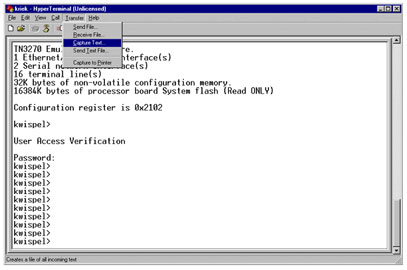
- In dialog box that is displayed, create the name of the file you want to send to the engineer. Then click Start.
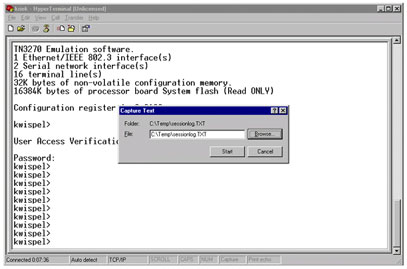
- Enter the terminal length 0 command at the router# prompt.
The terminal length command allows the console to scroll, even if you do not press the space bar after every screen.
Note: For the show tech-support command, “terminal length 0” is on by default.
- Issue the commands the engineer has asked for, such as the show interfaces command.
- When the command is completed, select the Stop option from the Capture Text sub menu.
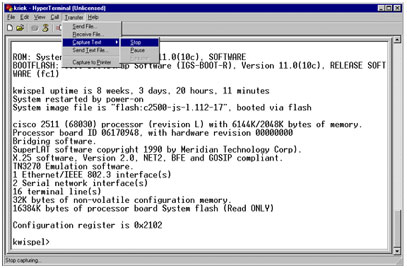
- Repeat steps 1 through 5 for as many text captures as you need. Simply attach your newly created files to an e-mail, and send them to your Cisco support representative.
Note: It is not necessary to set the terminal length to zero each time. The terminal length setting stays at zero until another value is set manually.
- Enter the terminal length 24 command at the router# prompt. This causes the console to pause after each full screen, and allows you to read the output:
Send a Break Signal
In order to recover a password, or troubleshoot router hangs and booting issues, send a break signal to your router. For Hyperterminal, this is usually done with the CTRL-Break or CTRL-F6 Break sequence.
We hope you found this Cisco certification article helpful. We pride ourselves on not only providing top notch Cisco CCNA exam information, but also providing you with the real world Cisco CCNA skills to advance in your networking career.
