In preparation of our CCNA exam, we want to make sure we cover the various concepts that we could see on our Cisco CCNA exam. So to assist you, below we will discuss Network Devices.
|
|
||||||||||||||||||
|
|
||||||||||||||||||
| Managing Your Network Environment | ||||||||||||||||||
| Discovering Neighbors with CDP | ||||||||||||||||||
| CDP is a proprietary tool that enables access to protocol and address information on directly connected devices. CDP runs over the data link layer, allowing different network-layer protocols to learn about each other. CDP runs over all LANs, Frame Relay, ATM, and other WANs employing SNAP encapsulation. CDP starts up by default on bootup and sends updates every 60 seconds. | ||||||||||||||||||
|
||||||||||||||||||
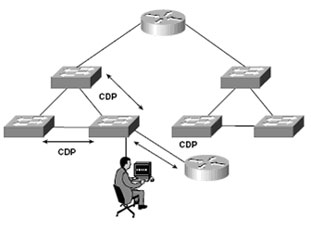 |
||||||||||||||||||
| Discovering Neighbors with CDP Summary | ||||||||||||||||||
|
||||||||||||||||||
| Getting Information About Remote Devices | ||||||||||||||||||
| Telnet is an underlying TCP/IP protocol for accessing remote computers. It allows connections and remote console sessions from one device to one or more other remote devices. | ||||||||||||||||||
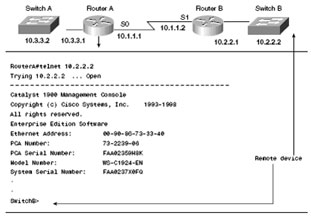 |
||||||||||||||||||
| Telnet Procedure | ||||||||||||||||||
| To establish a Telnet session, use the telnet or connect commands. A router’s IP address and host name can be used as delimiters. RouterA#telnet 10.2.2.2 RouterB#connect RouterA RouterA#show sessions Note: show sessions displays a list of connected hosts. |
||||||||||||||||||
| Suspending and Resuming Sessions | ||||||||||||||||||
| Press Ctrl-Shift-6 and then press x to suspend the current session. Press Enter or enter resume to resume the last active session. resume session # reconnects you to a specific session. The show session command finds the session number. |
||||||||||||||||||
| Ping/Trace | ||||||||||||||||||
| You can verify connectivity using the ping command. In addition to confirming connectivity, ping tells you the minimum, average, and maximum times for packets making the roundtrip to the target system and back. You can assess the path’s reliability using this command: Router#ping 10.1.1.10 Type escape sequence to abort. Sending 5, 100-byte ICMP Echos to 10.1.1.10, timeout is 2 seconds: !!!!! Success rate is 100 percent (5/5), round-trip min/avg/max = 4/4/4 ms |
||||||||||||||||||
| The trace command can be used to view the actual routes that packets take between devices: Router#trace 10.1.1.10 Type escape sequence to abort. Tracing the route to 10.1.1.10 4 msec 4 msec 4 msec Router# |
||||||||||||||||||
| Getting Information About Remote Devices Summary | ||||||||||||||||||
|
||||||||||||||||||
We hope you found this Cisco certification article helpful. We pride ourselves on not only providing top notch Cisco CCNA exam information, but also providing you with the real world Cisco CCNA skills to advance in your networking career.
